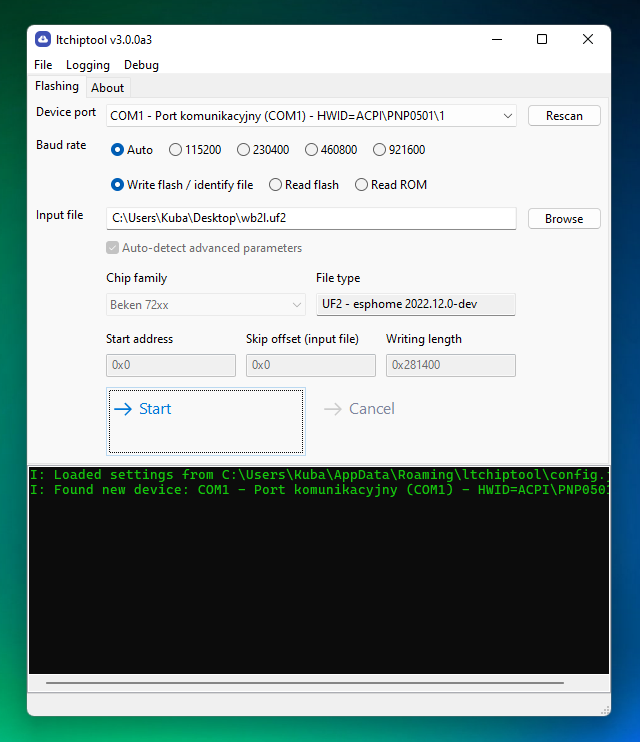ltchiptool
ltchiptool is a universal, easy-to-use GUI flashing/dumping tool for BK7231, RTL8710B and RTL8720C. It also contains some CLI utilities for binary firmware manipulation.
Installation
CLI program
Install the package from PyPI, using pip install ltchiptool. Run the CLI using python -m ltchiptool or just ltchiptool.
GUI application
Windows 7 and newer
Download the latest release .EXE from the GitHub Releases page. Open the file, and you're ready to go!
Windows (manual installation)
Install the package from PyPI (including GUI extras), using pip install ltchiptool[gui]. Note that Python 3.10 or newer is required for the GUI. I recommend Python 3.10 since it has prebuilt wheels of wxPython, which doesn't require C++ build dependencies.
Linux (Ubuntu)
Install the package from PyPI, using pip install ltchiptool. Python 3.10 or newer is required.
Make sure you have wxPython installed. Install it from PyPI (if you have the necessary build dependencies), or refer to the wxPython Downloads page to install prebuilt wheels (recommended).
Next, open a terminal and run ltchiptool gui (or python -m ltchiptool gui).
MacOS (untested)
Install the package from PyPI, using pip install ltchiptool. Python 3.10 or newer is required.
Install wxPython from PyPI as well. Version 4.2.0 (latest at the time of writing) has some wheels for MacOS, so that should work.
GUI Usage
The main window is somewhat similar to NodeMCU PyFlasher. Available modes of operation are described below.
Dumping firmware
It is a good idea to dump the stock firmware (full flash contents) of your device before flashing custom firmware.
- Choose the
Read flashoption. If you've previously chosen an input or output file, it will generate a dump filename based on the current timestamp and chip type. Otherwise, clickBrowseand choose the output file. - You need to pick the "family" of your chip (the chip model). If you choose the wrong option, the process will fail, but the device won't be bricked.
- Now, connect the chip to your PC, according to the chip connection guides. Select the COM port that your UART adapter is using.
- By default, the tool will attempt to read the entire flash chip (usually 2 MiB). Unless you know what you're doing, the default values don't need to be changed.
- Hit
Start. The tool will try to connect to the chip on the selected UART port. The black log window will print any warnings/errors. The dumping process should begin shortly.
Flashing firmware
If you want to flash custom firmware, or restore stock firmware from a previously dumped file, follow the steps below.
Info
LibreTiny generates multiple firmware files in the build directory. You usually want to flash the .uf2 file, but since ltchiptool can detect file types, you can choose a different firmware file and it'll tell you if that works.
- Choose
Write flash. ClickBrowseand select a valid firmware file. The file type and chip type will be auto-detected, along with correct flash offset and length. No need to worry about overwriting the bootloader anymore! - Connect the chip to your PC, according to the chip connection guides. Select the COM port that your UART adapter is using.
- Hit
Start. The tool will try to connect to the chip on the selected UART port. The black log window will print any warnings/errors. The flashing process should begin shortly.
Info
It's best to leave Auto-detect advanced parameters checked. If you're an experienced user and want to flash custom areas of the flash, uncheck the box and specify the parameters manually.
If the file you're selecting is Unrecognized or Not flashable, it's most likely not a valid firmware file. Refer to usage guides of the custom firmware project of choice, to find which file is meant for flashing.
CLI Usage
Flashing/dumping
This is for users, who are more experienced with using a terminal. There are three main commands used for flashing:
ltchiptool flash file <FILE>- detect file type based on its contents (i.e. chip from which a dump was acquired), similar to Linuxfilecommandltchiptool flash read <FAMILY> <FILE>- make a full flash dump of the connected device; specifying the family is requiredltchiptool flash write <FILE>- upload a file to the device; detects file type automatically (just like thefilecommand above)
Supported device families can be checked using ltchiptool list families command. In the commands above, you can use any of the family names (name/code/short name/etc).
The upload UART port and baud rate should be detected automatically. To override it, use -d COMx or -d /dev/ttyUSBx. To change the target baud rate, use -b 460800.
Note that the baud rate is changed after linking. Linking is performed using chip-default baud rate.
It's not required to specify chip family for writing files - ltchiptool tries to recognize contents of the file, and chooses the best settings automatically.
If you want to flash unrecognized/raw binaries (or fine-tune the flashing parameters), specify -f <FAMILY> and -s <START OFFSET>.
CLI Reference
Note
If you're here to learn how to flash or dump firmware files, use the instructions above.
The content below serves as a short documentation page for ltchiptool and is mostly meant for advanced users.
$ ltchiptool --help
Usage: ltchiptool [OPTIONS] COMMAND [ARGS]...
Tools for working with LT-supported IoT chips
Options:
-v, --verbose Output debugging messages (repeat to output more)
-T, --traceback Print complete exception traceback
-t, --timed Prepend log lines with timing info
-r, --raw-log Output logging messages with no additional styling
-i, --indent INTEGER Indent log messages using graph lines
-V, --version Show the version and exit.
-h, --help Show this message and exit.
Commands:
dump Capture or process device dumps
elf2bin Generate firmware binaries from ELF file
flash Flashing tool - reading/writing
link2bin Link code to binary format
list List boards, families, etc.
soc Run SoC-specific tools
uf2 Work with UF2 files
UF2 Example
$ ltchiptool uf2 info ./arduinotest_22.08.01_wb2l_BK7231T_lt0.8.0.uf2
Family: BK7231T / Beken 7231T
Tags:
- BOARD: wb2l
- DEVICE_ID: d80e20c2
- LT_VERSION: 0.8.0
- FIRMWARE: arduinotest
- VERSION: 22.08.01
- OTA_VERSION: 01
- DEVICE: LibreTiny
- BUILD_DATE: 6d08e862
- LT_HAS_OTA1: 01
- LT_HAS_OTA2: 00
- LT_PART_1: app
- LT_PART_2:
Data chunks: 1871
Total binary size: 478788